Your virtual and physical Caary cards can be locked or unlocked for your security. You might decide to lock a card if you’ve temporarily misplaced it, or to stop a specific transaction from going through.
Primary and secondary admins can lock and unlock all cards from the admin portal. Cardmembers can lock and unlock their individual cards from the mobile app.
Admin portal
1. Log in to the admin portal and select the Cards dashboard from the left-hand menu.
2. Find the card you want to lock or unlock, and click the grey drop-down arrow on the far right to expand the card details. Click Manage Card.

3. Use the toggle next to Lock Card to lock or unlock the card. Click Save. All set - your card will be updated immediately.
-png.png?width=416&height=386&name=Untitled%20design%20(8)-png.png)
Mobile app
1. Log in to your Caary mobile app and select the Cards icon from the bottom menu.
2. Select the card you want to lock from your list of cards.
-png-2.png?width=288&height=591&name=Untitled%20design%20(8)-png-2.png)
3. Click Lock Card.
-png.png?width=298&height=508&name=Untitled%20design%20(9)-png.png)
4. Confirm you want to lock the selected card. All set - your card will be locked until you choose to unlock it.
-png.png?width=246&height=368&name=Untitled%20design%20(10)-png.png)
Locked cards will have a lock icon next to them in the Cards dashboard.
You can unlock a card by selecting it from the list and clicking Unlock Card. As soon as you've unlocked a card, you can use it again instantly.
-png.png?width=279&height=604&name=Untitled%20design%20(11)-png.png)