To securely reconnect your bank account with Flinks:
1. Log in to the admin portal and select “Settings” from the left-hand menu.
2. Select “My Bank Connection”. Your bank name, transit number and account number should automatically populate. If you have changed banks, please update these fields. Otherwise, please use the same banking information you provided during onboarding.
3. Click “Update Your Bank Connection”.
4. Search for your bank. Most banks have multiple entities, such as TD Commercial Banking and TD Canada Trust. Select the right one.
5. Enter your account login credentials. Depending on your bank, you may be prompted to enter a verification code or answer security questions.
6. Once logged in to your bank, select your business chequing account from your list of accounts.
7. Click "Update”.
Learn more about Flinks and why we ask you to connect your bank account here.