When you apply for Caary, you're asked to take photos of your driver's license and a selfie. If you're having trouble completing this step, you likely need to update your Safari browser settings to allow camera access.
To update your Safari browser settings:
1. Open the Settings app on your iPhone.
2. In the search bar at the top, type Safari and click the Safari icon.
3. Scroll down to Settings for Websites and select Camera.
4. Ensure camera access is set to Ask - there should be a blue checkmark next to it.
6. Log into your Caary application and reattempt the ID verification.
7. When you scan the QR code, you'll be asked if you want to grant Safari permission to access your camera. Select Allow.
You should now be able to scan your driver's license and take your selfie. If you continue to have issues, please reach out to support@caary.com from the email address you are using for your application.