To add a new Caary user:
- Log in to the admin portal and select Users from the left-hand menu.
- Click + New user in the top right.
-png.png)
- Enter the user’s details.
-png.png)
- Select whether the user should be an admin or a card member.
Admins have access to the admin portal and all its features to help manage your Caary program (e.g., issue cards, sync transactions, etc.). They can also be card members.
Card members have access to the Caary mobile app to manage their individual cards (e.g., upload receipts, lock cards, etc.).
-png.png)
-
Select whether you’d like to issue the user a card. If yes, continue to step 6. If no, click Next to finish creating the user. Success! You can issue the user a card any time from the Cards dashboard.
-png.png)
-
Select whether you’d like to issue the user a virtual or physical card.
-png.png)
-
If you’re creating a virtual card, continue to step 8. If you’re creating a physical card, you’ll be asked to enter the delivery address (note that we do not ship to PO boxes).
The card will arrive in the mail separately from the PIN to protect the card while in transit. Once the card and PIN have arrived, the card member will need to activate the card.
-png.png)
-
Enter a card nickname (e.g., HubSpot subscription) and team name (e.g., Sales). If you’d like to set a spend limit, enter the amount and frequency (e.g., $1000 / month). You also have the option to include a description to further identify the card.
-png.png)
- Click Create user. Success – you’ve created a new user and issued them a card!
Physical cards will arrive in the mail in 7-10 business days. Virtual cards are ready to use instantly – the card member can find the card details in the Caary mobile app.
Don’t forget, both card types can be added to your mobile wallet.
In the event a user has accidentally been created with the incorrect personal information (phone number, date of birth etc.), you can simply remove the user and re-add them using the steps above.