Follow these steps to upload an existing photo of a receipt from your camera roll. To take a photo of a receipt using your Caary mobile app, click here.
1. Log into the Caary mobile app and click the camera icon at the bottom of the homepage.
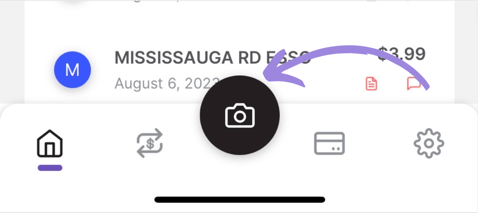
2. Once your camera opens, click the photo icon in the bottom left. You might be prompted to allow access to your camera roll.
-png.png?width=282&height=610&name=MicrosoftTeams-image%20(119)-png.png)
3. Select the photo of the receipt from your camera roll.
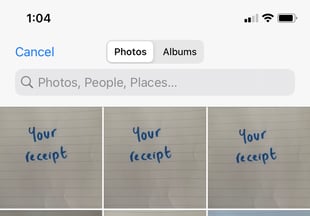
4. Review your photo. If all looks good, click Done.
-png.png?width=286&height=619&name=MicrosoftTeams-image%20(112)-png.png)
5. If you want to attach the receipt to a transaction, click Yes. If you click No, you can still add the receipt to a folder or transaction from the Receipts dashboard at a later time.
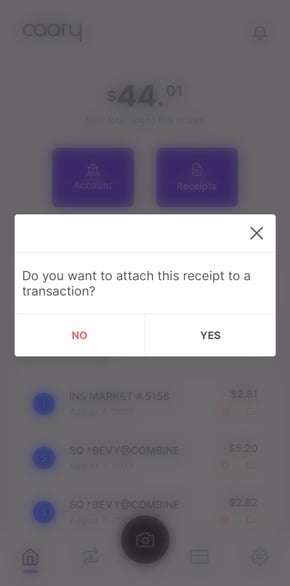
6. Select the transaction to which you'd like to attach the receipt.
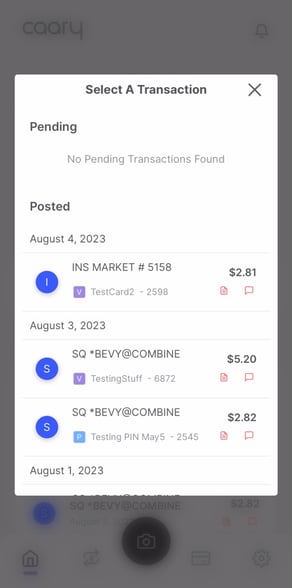
7. You can edit the description of the transaction for reconciliation purposes. When you are happy with the description, click Apply.
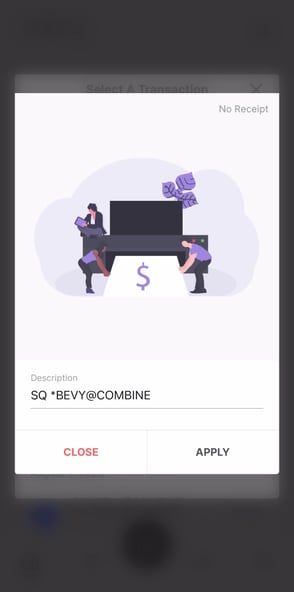
7. Success! The receipt is now attached. You can view your receipts at any time from the Receipts dashboard in your Caary mobile app.