Click here for instructions on issuing physical cards.
- Log in to the admin portal and click + New Card in the top right corner.

- Select virtual card.

- If you’re issuing the card for an existing user, select the user and skip to step 6. If you’re issuing the card for a new user, click Create New User and go to step 4.

- Enter the user’s details.

- Select whether the user should be a cardmember or admin.
Admins have access to the admin portal and all its features to help manage your Caary program (e.g., issue cards, sync transactions, etc.). They can also be cardmembers.Cardmembers have access to the Caary mobile app to manage their individual cards (e.g., upload receipts, lock cards, etc.).

- Enter a card nickname (e.g., HubSpot subscription) and team name (e.g., Sales). If you’d like to set a spend limit, enter the amount and frequency (e.g., $1000 / week). You also have the option to include a description to further identify the card.

- Click Create card or Create user to finish issuing the card. Success!
Virtual cards are ready to use instantly. The cardmember can find the card details in the Caary mobile app. Learn more about how to use your virtual card.
Don't forget, cards can be added to your mobile wallet.